简 述: 美化 Windows-Terminal + OhMyPosh + PowerShell 7 来作为 windows 下的主力终端。
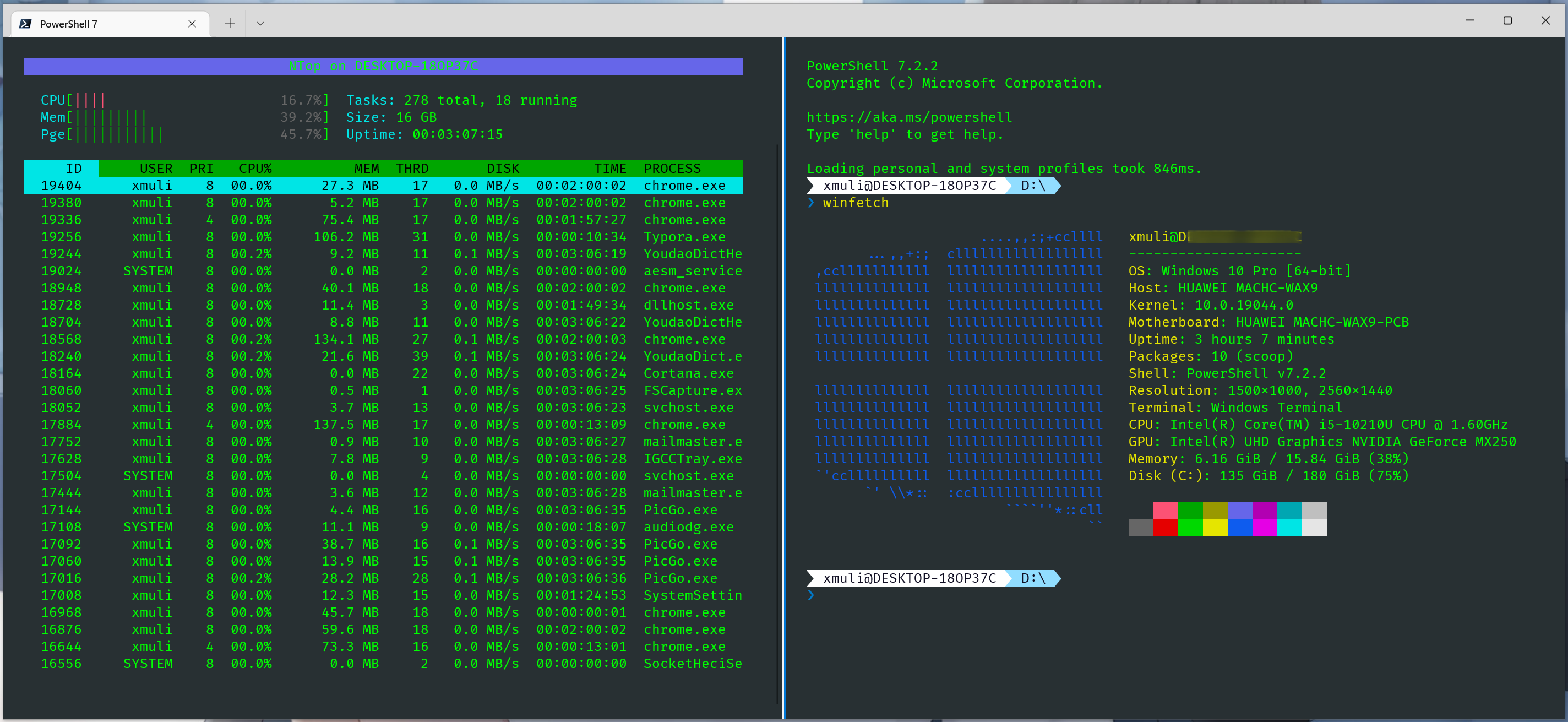
[TOC]
本文初发于 “偕臧的小站“,同步转载于此。
背景
半年前,在 上一篇 中详细介绍了 Windows-Terminal + OhMyPosh + GitBash 的美化 ,win10 下终端算是勉强可以使用了,颜值关勉强过了。
但是每次启动速度感觉很慢,使用 git 命令亦明显很是卡顿的感觉。自己的笔记本启动需 1-2 s,而公司电脑通常 5-6s,前面了解到 pwoshell 后,今天决定不能忍;遂切 PowerShell 7 + Windows-Terminal,最后效果来看,颜值和速度都有了✨。前提:若下载网络不畅,需自行解决下。
介绍
win10 21H2 默认配置的是 PowerShell 5,约 2016 年;推荐用 PowerShell 7 ,对应 2022 年。此两版本差异很大,疑惑自行翻阅资料。对于未曾接触过此工具的,可参考之前写的这一篇 shell、bash、cmd、PowerShell的区别。
正文
TIME:更新 2024.07.12
下载 Windows Terminal,PowerShell 7, Fira Code Nerd Font 就这个 v2.1 tag 看着很顺眼,v2.2 字体有点不习惯
打开 pwsh7 ,命令安装 scoop 、ohmyposh
# 官网方式安装 scoop Set-ExecutionPolicy -ExecutionPolicy RemoteSigned -Scope CurrentUser Invoke-RestMethod -Uri https://get.scoop.sh | Invoke-Expression scoop install winfetch neofetch # 安装 OhMyPosh winget install JanDeDobbeleer.OhMyPosh -s winget # 此条是以前的经验,保留提供参考 iwr -useb get.scoop.sh | iex // 挂代理有时候依旧,安装 scoop 网络问题,操!!!;则使 用 https://gitee.com/RubyKids/scoop-cn ,亲测可用 Set-ExecutionPolicy RemoteSigned -scope CurrentUser iwr -useb https://gitee.com/RubyKids/scoop-cn/raw/main/install.ps1 | iex // 可用pwsh 执行
Set-ExecutionPolicy RemoteSigned -scope CurrentUser # 开启扩展 Install-Module -Name PSReadLine -Scope CurrentUser # 安装PSReadline包,让命令行很好用 Install-Module posh-git -Scope CurrentUser # Git 命令补全,遇安装失败看这个 https://github.com/dahlbyk/posh-git#installation,试一下其它命令 #Install-Module oh-my-posh -Scope CurrentUser # oh-my-posh 不再支持此种选择主题 “jandedobbeleer.omp.json”
将
"C:\Users\用户名\AppData\Local\Programs\oh-my-posh\themes\jandedobbeleer.omp.json"文件拷贝到 $HOME 目录下;再在
~/.profile文件(没有则创建)添加命令,后执行. ~/.profile刷新,重启终端即可生效。eval "$(oh-my-posh --init --shell bash --config ~/jandedobbeleer.omp.json)"安装 Meslo LGM NF 字体,避免乱码。
打开终端,惊喜的发现乱码,符号显示不出来;安装字体 Fira Code Nerd Font 就这个 v2.1 tag
修改配置文件
settings.json,将如下代码添加到对应的地方// ---------------------添加新的标签页,添加到 "profiles - list" 下--------------------- { "guid": "{574e775e-4f2a-5b96-ac1e-a2962a402336}", "hidden": false, "name": "pwsh7", "source": "Windows.Terminal.PowershellCore", "backgroundImageOpacity": 0.72, "closeOnExit": "graceful", "colorScheme": "HomebrewCus", "cursorColor": "#FFFFFF", "cursorShape": "bar", "font": { "face": "FiraCode Nerd Font" }, // Fira Code、FiraCode Nerd Font、MesloLGM NF "historySize": 9001, "opacity": 89, "padding": "25", "snapOnInput": true, "startingDirectory": ".", "useAcrylic": true }, // ps: 先终端-设置-选定默认主题,默认的启动名称。且安装 pwsh7 后好像会自动生成一个这个项,对其进行扩写即可;其安装pa路径为 "commandline": "C:/Program Files/PowerShell/7/pwsh.exe", // ---------------------新增主题配色,添加到 "schemes" 下--------------------- { "background": "#283033", "black": "#000000", "blue": "#6666E9", "brightBlack": "#666666", "brightBlue": "#0E5CEE", "brightCyan": "#00E5E5", "brightGreen": "#00D900", "brightPurple": "#E500E5", "brightRed": "#E50000", "brightWhite": "#E5E5E5", "brightYellow": "#E5E500", "cursorColor": "#FFFFFF", "cyan": "#00A6B2", "foreground": "#00FF00", "green": "#00A600", "name": "HomebrewCus", "purple": "#B200B2", "red": "#FC5275", "selectionBackground": "#FFFFFF", "white": "#BFBFBF", "yellow": "#999900" },添加 PowerShell 的启动参数
notepad.exe $Profile提示文件不存在则新建,然后将此脚本拷贝后保存文本
FileName: Microsoft.PowerShell_profile.ps1即可;其默认的路径$Profile可查看到# 引入 posh-git Import-Module posh-git # 引入 ps-read-line Import-Module PSReadLine # 设置主题 oh-my-posh init pwsh --config "$env:POSH_THEMES_PATH\paradox.omp.json" | Invoke-Expression #------------------------------- Set Hot-keys BEGIN ------------------------------- # 设置预测文本来源为历史记录 Set-PSReadLineOption -PredictionSource History # 每次回溯输入历史,光标定位于输入内容末尾 Set-PSReadLineOption -HistorySearchCursorMovesToEnd # 设置 Tab 为菜单补全和 Intellisense Set-PSReadLineKeyHandler -Key "Tab" -Function MenuComplete # 设置 Ctrl+d 为退出 PowerShell Set-PSReadlineKeyHandler -Key "Ctrl+d" -Function ViExit # 设置 Ctrl+z 为撤销 Set-PSReadLineKeyHandler -Key "Ctrl+z" -Function Undo # 设置向上键为后向搜索历史记录 Set-PSReadLineKeyHandler -Key UpArrow -Function HistorySearchBackward # 设置向下键为前向搜索历史纪录 Set-PSReadLineKeyHandler -Key DownArrow -Function HistorySearchForward #------------------------------- Set Hot-keys END ------------------------------- #------------------------------- Set Alias BEGIN ------------------------------- # 1. 编译函数 make function MakeThings { nmake.exe $args -nologo } Set-Alias -Name make -Value MakeThings # 2. 更新系统 os-update Set-Alias -Name os-update -Value Update-Packages # 3. 查看目录 ls & ll function ListDirectory { (Get-ChildItem).Name Write-Host("") } #Set-Alias -Name ls -Value ListDirectory #Set-Alias -Name ll -Value Get-ChildItem # 4. 打开当前工作目录 function OpenCurrentFolder { param ( # 输入要打开的路径 # 用法示例:open C:\ # 默认路径:当前工作文件夹 $Path = '.' ) Invoke-Item $Path } Set-Alias -Name open -Value OpenCurrentFolder #------------------------------- Set Alias END -------------------------------创建快捷方式后,属性栏中的 “Shortcut Key” 添加快捷键 “Ctrl + Alt + T”
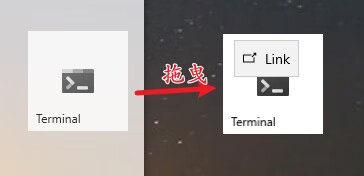
pwsh 提示更新
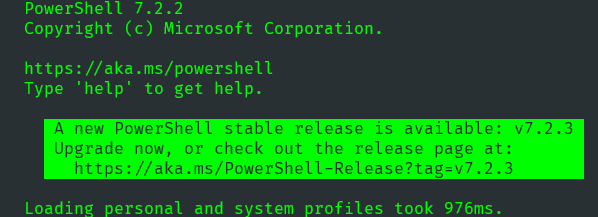
今天一打开终端,提示更新,可没有顺滑的更新命令;见 #8663 ; 故不更新解决方案:
You can set environment variable POWERSHELL_UPDATECHECK=LTS (or =Off).


